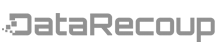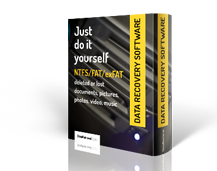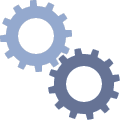Data Recovery for Windows
It's the only tool you’ll ever need to recover lost, damaged, or deleted files
No matter why you need to recover your files, Data Recovery for Windows is the only tool you’ll ever need. If you can’t recover your lost files with Data Recovery for Windows, there isn’t a consumer tool on the market that will be able to recover your lost files.
Data Recovery for Windows can recover files lost due to:
- Accidental / Intentional Deletion
- Hard Drive Formatting
- OS / Application Malfunction or Crash
- Virus / Malware Infection
- Unbootable Hard Drives
- Bad Sectors
Data Recovery for Windows Program Features
Data Recovery for Windows is a great tool created by the best data recovery specialists. It a powerful, yet user-friendly, program that will have you quickly and easily recovering your lost files. You don’t have to be a computer guru to be able to use this intuitive program.
No matter what type of media your lost data is on, or what type of files you’re trying to recover, Data Recovery for Windows can help. Nearly every type of media you could possibly use is supported, including:
- IDE
- Serial ATA (SATA)
- SCSI
- RAID
- External Hard Drives
- Flash drives / memory cards
- Removable devices
Data Recovery for Windows also offers the ability to recover any type of file, with more than 200 specific file signatures, including:
- Pictures
- Documents
- Multimedia files (music, videos, etc)
- Compressed files
- Network Files
- Application data
- and more!
Data Recovery for Windows also offers the convenience of saving the drive scan you just completed. You’ll never have to waste time waiting for a new scan. If you finish the scan, but don’t have time to find the files you need to restore, you can put it on hold and come back to it later.
Data recovery is not the only function that Data Recovery for Windows performs, either. You’ll also be able to quickly and easily create a Disk Image or a Drive Clone. Chose the whole drive, or just a single partition. Ensure you’ll never need to recover your data again.
Using Data Recovery for Windows
Installing and using Data Recovery for Windows is quick and easy. A few quick clicks, and Data Recovery for Windows is installed.
Once it is installed, using the program is simple.
1 Choose your drive from the left column. If your drive is not listed, be sure it is connected to your computer and powered on.
2 Choose an option: Default, Fast, or Enhanced.
3 Click “Scan”.
4 Wait for the scan to complete.
5 Look through the partitions. Green = high chance of recovery, Yellow = questionable chance of recovery, Red = low chance of recovery
6 You can see a preview of your files, to ensure you’re recovering the right files.
7 Choose the files you want to restore and click “Save”. Choose the location you want to save them in. Keep in mind, they will appear in the same folder tree you see, so even if you only restore a single file, it will be in a folder in the location you chose to save to.
That’s it! You’re done! Depending on the size of your drive and the speed of your computer, scans can take anywhere from a few minutes to a few hours. Click on the thumbnails below to see screenshots.
https://www.datarecoup.com/free-data-recovery-for-windows#sigFreeIddb891c5ff9
Data Recovery for Windows System Requirements
- Operating System: Windows XP (32 & 64 bit), Windows Vista (32 & 64 bit), Windows 7 (32 & 64 bit), Windows 8 32 bit
- Hard Drive: 25 MB free space
- Processor: 100MHz