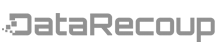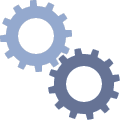Click next to continue,

Accept VMware license agreement and continue,

Assign name to your Virtual machine and click next.

Specify the datastore you would like to install VMware Data Recovery


Select your timezone,

Click finish to deploy ovf file.


Deployment is completed, so click close.

Now your VMware data recovery VM is up and running. You can access/manage your VM via browser as shown below to manage it. To set static IP address to your VMware data recovry server click on configure Network as shown below.

Specify the IP as shown below, its easy and straight forward.

Specify the IP as shown below, its easy and straight forward.

Now we have deployed VMware data recovery tempalte. Now its time to install VMware Data Recovey Plugin. Click on VMware Data Recovey Plugin to begin the Plug-In installation.

Click next to continue,

Click Next

Accept VMware license agreement,

Click close to complete the installation process,

Now login to your VMware host via VI client to enable VMware Data Recovery plugin, as shown below.

Right on plug-in to enable it.


Now Login to your VMware host via VI client and go to the home page and click on VMware Data Recovery tab as shown below.

Enter your VMware Data Recovery Server IP and click on Connect option. In next article I am going to show how configure and take backup/restore VM via VMware Data recovery option.


Reference: http://www.vmwareandme.com/2013/10/guide-installing-vmware-data-recovery.html#.VgKcgfntmkp