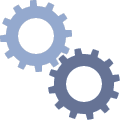Cable is connected easily without excess force.
Interface cable that is connected to hard drive has it own key – one pin in the middle of connector is absent. Motherboard’s controllers also don’t have this pin in the middle.
BIOS doesn’t recognize hard drive
- Connection is correct but BIOS still doesn’t detect hard drive.
- First of all try to connect your HDD to other controllers on the motherboard. Sometimes you can solve the problem by replacing the cable.
- If computer uses IDE-SATA adapters, try replacing them.
- Lets try to boot BIOS with optimal settings
- You need to keep in mind about IDE hard drives that no matter how up-to-date your motherboard is, if at least one IDE controller was left by the manufacturer, and it is usually so, this hard drive can work in your computer.
- Having done that check whether your IDE controller works in BIOS.
- If you have Ami BIOS, then go to Advanced, then Onboard Devices Configuration (here is where you can enable or disable your IDE Controller, usually it is called Onboard IDE Controller, could be Marvell IDE Controller as well), make it Enabled, save changes and reboot.
- If your computer has new hard drive with SATA interface and for some reason you need to turn on hard drive that supports IDE (for example, for copying important data from hard drive you will have to include this option).
- Please also note the list with certain IDE and SATA devices in BIOS, make sure that IDE controller to which you connect hard drive works. Or, rather, whether it is in BIOS and it is Enabled. For example, in Award BIOS you can do it in the tab Standard CMOS Features. You can also do it by selecting automatic settings mode ‘Auto’. Then BIOS will independently allocate all connected storage devices.
- You can connect maximum two devices to one IDE connector. You can try connecting one device to one connector.
- Perhaps you tried to connect two hard drives simultaneously. Try connecting only one. It could be that one ribbon has several devices simultaneously: ROM and hard drive. Try connecting them via separate ribbons or configure the devices in such way that the ROM is ‘slave’ device.
- There are hard drives that won’t work as slave devices no matter what you do to them. It is quite problematic when you face an old version of BIOS. In this case you would have to type in the parameters of hard drive yourself. Lets hope that you won’t face such difficulty.
- BIOS does not recognize hard drive if configuration of switches is incorrect. But only if such switches switch hard drive into Master, Single, Slave or Cable Select mode. You need to check whether there is such switch at all.
- To connect everything correctly you have to follow the instructions on your hard drive’s label. Switches set hard drives’ master and slave modes. As rule, switches are located close to power connectors.
Sometimes BIOS does not detect HDD when SATA interface is used. Such situations are not that common. You can try using another interface cable, reset BIOS default settings, connect hard drive via another controller on motherboard.

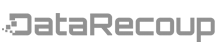

 Hard drive may not be detected in BIOS for a number of reasons. If you connected the hard drive yourself, then you should first check whether the interface cable or power cable is connected properly.
Hard drive may not be detected in BIOS for a number of reasons. If you connected the hard drive yourself, then you should first check whether the interface cable or power cable is connected properly.